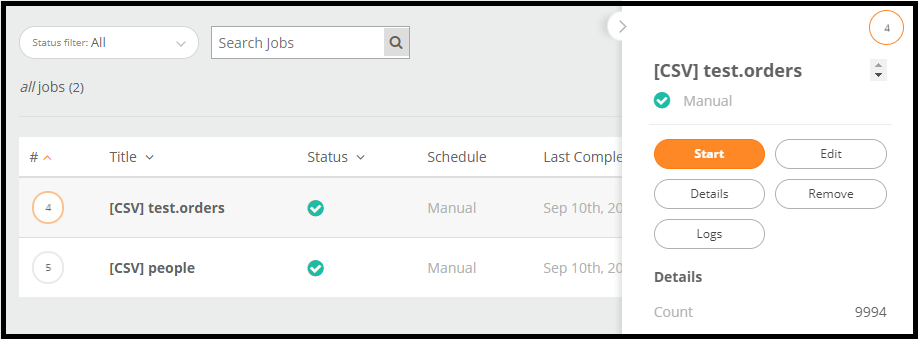Job Actions
When you click on a job while in the Job Manager window, you will see a set of actions you can do with your job.
Start: This will initiate a one-time run of the job.
Edit: Edit allows you to see the underlying configuration file that Mitto uses to run the job itself. The edit action takes you to the JSON that actually runs the job. Make sure you know what to edit if you need to before editing the JSON.
Details: Details of the job. Read more about this here.
Remove: This action will remove the job. Caution: Deleting will permanently remove this job.
Logs: Logs allows you to see the log file for all the runs of the job. This is helpful for debugging and support and to check the status of a job.
The number next to the job indicates the number of the job instance you have created. Mitto keeps a running track of how many jobs you have created. For example, in the screenshot above, I have deleted jobs 1, 2, 3 but as I add on more jobs, this count continues.