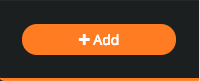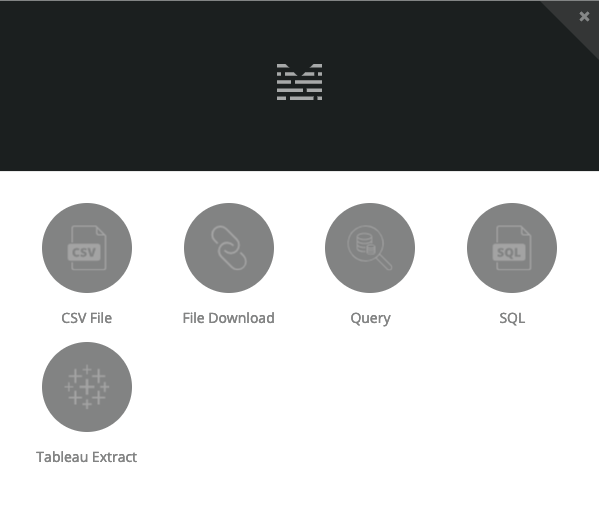How to Add a Job
Adding a job is one of the most important steps in using Mitto effectively. A job tells Mitto what to do, so creating and editing jobs will be the bulk of your work inside Mitto.
In the following example we are going to run through a common scenario in Mitto - connecting and transporting data from an external database into Mitto's internal database.
In this example we will be pulling order information from our vendor's database. This database holds our client's order and transaction information.
To create a job, click the "+ Add" button at the bottom left of your Mitto screen:
Once the Job screen appears, choose the Query option:
The steps of a query job follow these general steps:
- Specify the database you want to connect to
- Input SQL to select data from a specific table (usually just a simple
SELECTstatement in SQL) - Specify destination
Specify the Database to Connect To
In this example we will be connecting to an example "Vendor" database. Our vendor's database is a PostgreSQL database. For a query job, we need to tell Mitto the database's URL, pointing Mitto to the correct database.
Learn more about database URLs here: Database URLs
In this example we have a vendor who keeps track of our client orders. The table is located in the client schema in the orders table. We want all the data from the table, so we can write a simple SELECT statement to pull the data from the orders table.
connection screen here